Send and refresh a read-write connection
Use Send and refresh to update Anaplan with any changes you have made to a read-write connection.
You must create your connection as a read-write connection in order to send and refresh. Read-only connections cannot send data to Anaplan.
Note that you can only update Anaplan with data from cells that are editable in Anaplan. Values in editable cells display as blue, values in read-only cells display as black. You can edit values that display as black in your Google Sheets worksheet, but the changes cannot be submitted to the read-only cells in Anaplan.
Only the connection owner can send and refresh a read-write connection. If you contribute to a spreadsheet that someone else owns, you can ask the connection owner to send and refresh the connection. Alternatively, create a new connection yourself in another spreadsheet.
Note: If you cancel a refresh before the data download finishes, the data that displays in your worksheet is inconsistent with the Anaplan model. Complete a full refresh to ensure the data in your worksheet aligns with the Anaplan model.
Send and refresh conflicts
When you send and refresh, you may find conflicts between the data in Google Sheets and the data in Anaplan. For example, if a cell has a number format in Google Sheets, but a Boolean format in Anaplan. If you enter a value of 2,000 into the number-formatted cell in Google Sheets, the Boolean-formmatted cell in Anaplan cannot accept this value.
Some conflicts can be resolved, and others can be avoided, if you prepare your data before you submit. Learn how to prevent or resolve send and refresh conflicts that cannot be addressed in the wizard.
Send and refresh a read-write connection
Send and refresh is a process that may have one or two stages. This depends on the nature of the changes made in Google Sheets and any changes that have been made in Anaplan. To send and refresh your data:
- Compare current Google Sheets data with the data from the previous connection.
- Resolve conflicts between Google Sheets data and Anaplan data.
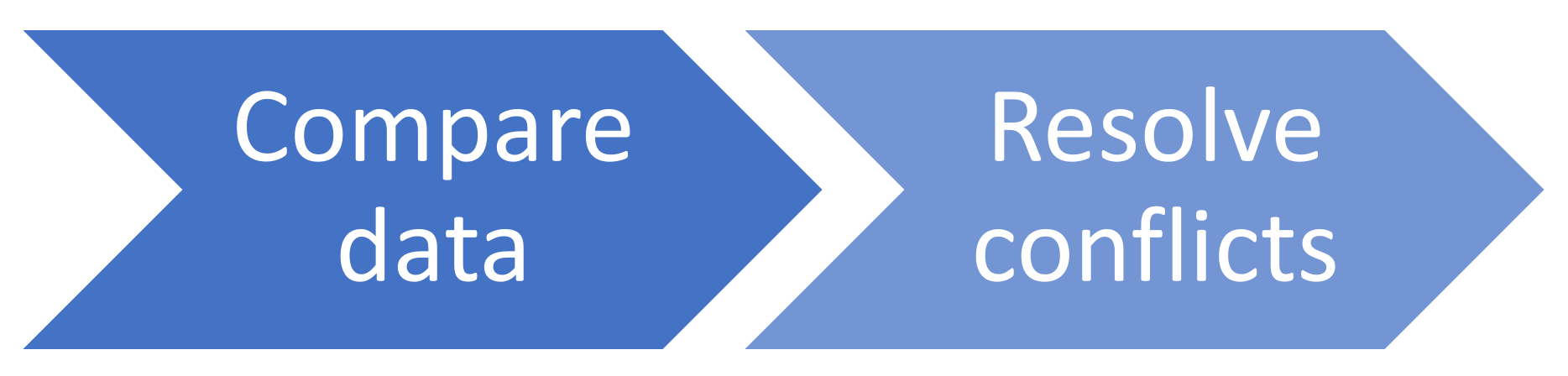
Compare data
Note: If you've only made changes to cells that are read-only in Anaplan, this does not register as a change until you click Submit. When you try to submit the data the change is detected as a conflict.
To compare the current data with the data from the last time you connected to Anaplan:
- Go to the Anaplan sidebar in Google Sheets.
- Click Send and refresh.
The Send and refresh wizard opens and the Add-on compares your data with Anaplan.
A table displays value changes and data conflicts since the last time you created the connection, or the last time the data was refreshed.
The first column displays the location of the change, the second column displays the Previous value, and the third column displays the Current value. The Previous value is the value of the cell at the last refresh, or when the connection was created (if the worksheet has not been refreshed). The Current value is the current value of the cell in Google Sheets.
A search field enables you to locate a specific change. Enter a value or keyword into the search field to display changes that match your search terms in the table.
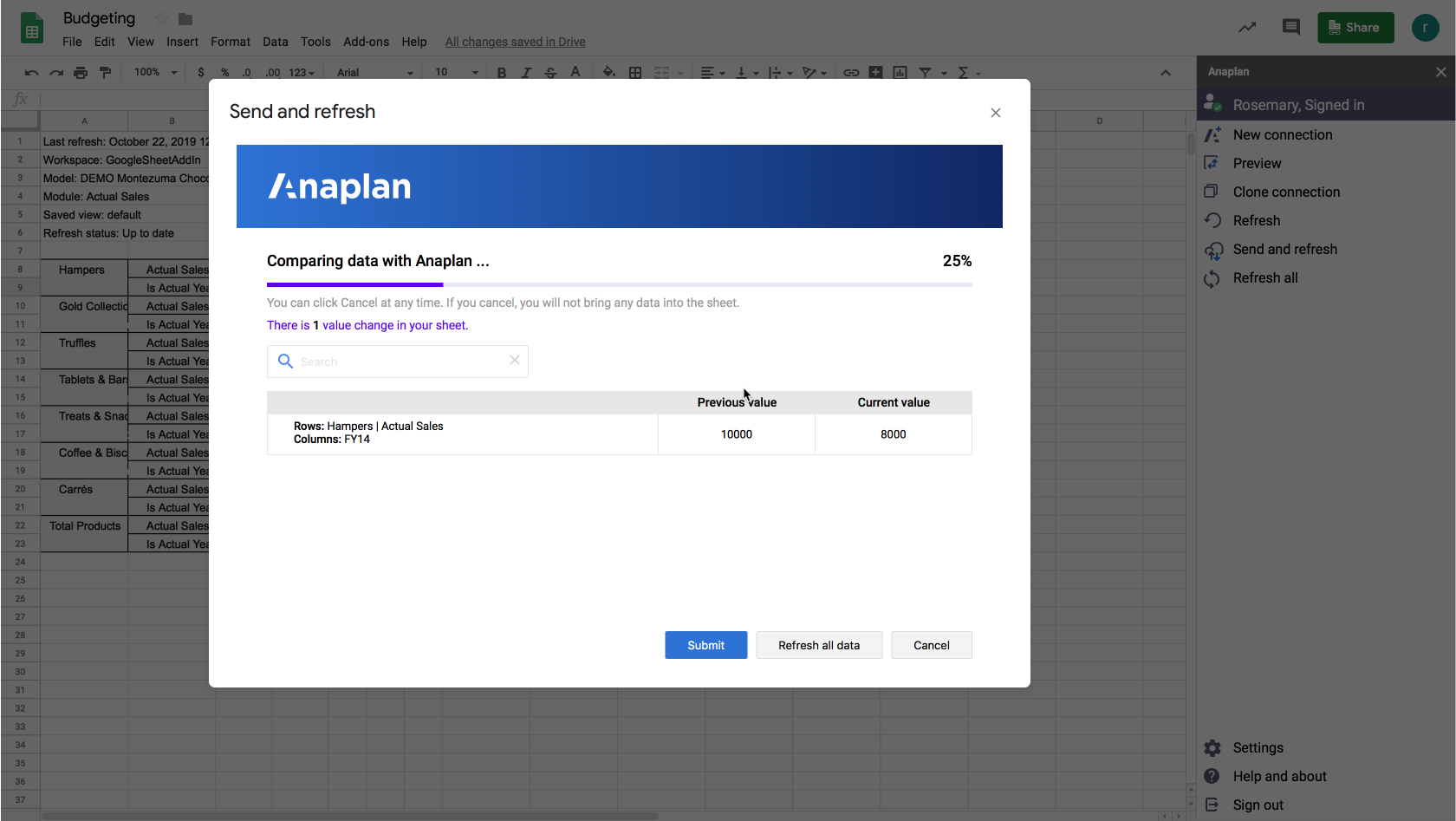
| If | then | |
| there are no value changes or conflicts | click | Cancel and return to your worksheet. No changes apply to your worksheet or to Anaplan. |
| there are value changes in your worksheet, but no conflicts Note: If data for a cell has changed in Anaplan, but not in the worksheet, this does not display. The Add-on only displays changes where there's a change to submit from Google Sheets to Anaplan. |
Either click | Submit to update Anaplan with your changes. Refresh all data to replace all values and cell formats in your Google worksheet with data from Anaplan. A dialog warns that this action will clear your current worksheet values. Click OK to accept, or click the cross in the top-right corner of the dialog to return to the wizard and choose another option. Cancel to return to your worksheet with no change to your data. |
| there are format conflicts, but the current values are compatible with the format used in the previous connection These conflicts display as orange. Find out more about compatible format conflicts. |
Either click | Apply Anaplan format. The Add-on applies Anaplan formats to cells in the worksheet and may resolve the conflict. Refresh all data. The Add-on replaces all values and cell formats in your Google worksheet with data from Anaplan. A dialog warns that this action will clear your current worksheet values. Click OK to accept, or click the cross in the top-right corner of the dialog to return to the wizard and choose another option. Cancel. You return to your worksheet with no change to your data. Note: If you Apply Anaplan format, this may resolve some or all of the conflicts. If any format conflicts remain you must select Refresh all data or Cancel. If you cancel, you can change the value to a compatible value in the spreadsheet and perform a send and refresh again. |
| there are format conflicts, and the current values are incompatible with the format used in the previous connection These conflicts display as red and the values display as Invalid value in the Current value column. Find out more about incompatible format conflicts. |
you cannot update Anaplan with your changes. Either click | Refresh to update only compatible values in your worksheet with data from Anaplan. Refresh all data to replace all values and cell formats in your Google worksheet with data from Anaplan. A dialog warns that this action will clear your current worksheet values. Click OK to accept, or click the cross in the top-right corner of the dialog to return to the wizard and choose another option. Cancel to return to your worksheet with no change to your data. You can change the value to a compatible value in the spreadsheet and send and refresh again. |
| there are non-format conflicts (for example, if you do not have access to the cell in Anaplan or the cell has become read-only) These conflicts display as red. |
you cannot update Anaplan with your changes. Either click | Refresh to update only compatible values in your worksheet with data from Anaplan. Refresh all data to replace all values and cell formats in your Google worksheet with data from Anaplan. A dialog warns that this action will clear your current worksheet values. Click OK to accept, or click the cross in the top-right corner of the dialog to return to the wizard and choose another option. Cancel to return to your worksheet with no change to your data. You may be able to resolve the conflict and try again. |
| there are a mixture of conflicts, or value changes and conflicts, where any of the conflicts cannot be resolved by applying Anaplan formats Valid value changes display as black. Format conflicts where the values are compatible display as orange. Incompatible format conflicts and non-format conflicts display as red. |
you cannot update Anaplan with your changes. Either click | Refresh to refresh update only compatible values in your worksheet with data from Anaplan. Refresh all data to replace all values and cell formats in your Google worksheet with data from Anaplan. A dialog warns that this action will clear your current worksheet values. Click OK to accept, or click the cross in the top-right corner of the dialog to return to the wizard and choose another option. Click Cancel to return to your worksheet with no change to your data. You may be able to address the conflict and try again. |
| the data in Anaplan has changed since the previous connection and the changes conflict with the current data in Google Sheets Note: The Add-on initially compares current data to the data from the last time you refreshed the connection. So the change in Anaplan does not appear until you click Submit or Refresh all data. |
Either click | Submit to update Anaplan with your changes. The Conflicts table displays; go to the Resolve conflicts stage below. Refresh all data to replace all values and cell formats in your Google worksheet with data from Anaplan. A dialog warns that this action will clear your current worksheet values. Click OK to accept, or click the cross in the top-right corner of the dialog to return to the wizard and choose another option. Cancel to return to your worksheet with no change to your data. |
Resolve conflicts
When you submit data as part of a Send and refresh, and there's a conflict between Google Sheets data and the data in Anaplan, a Conflicts table displays.
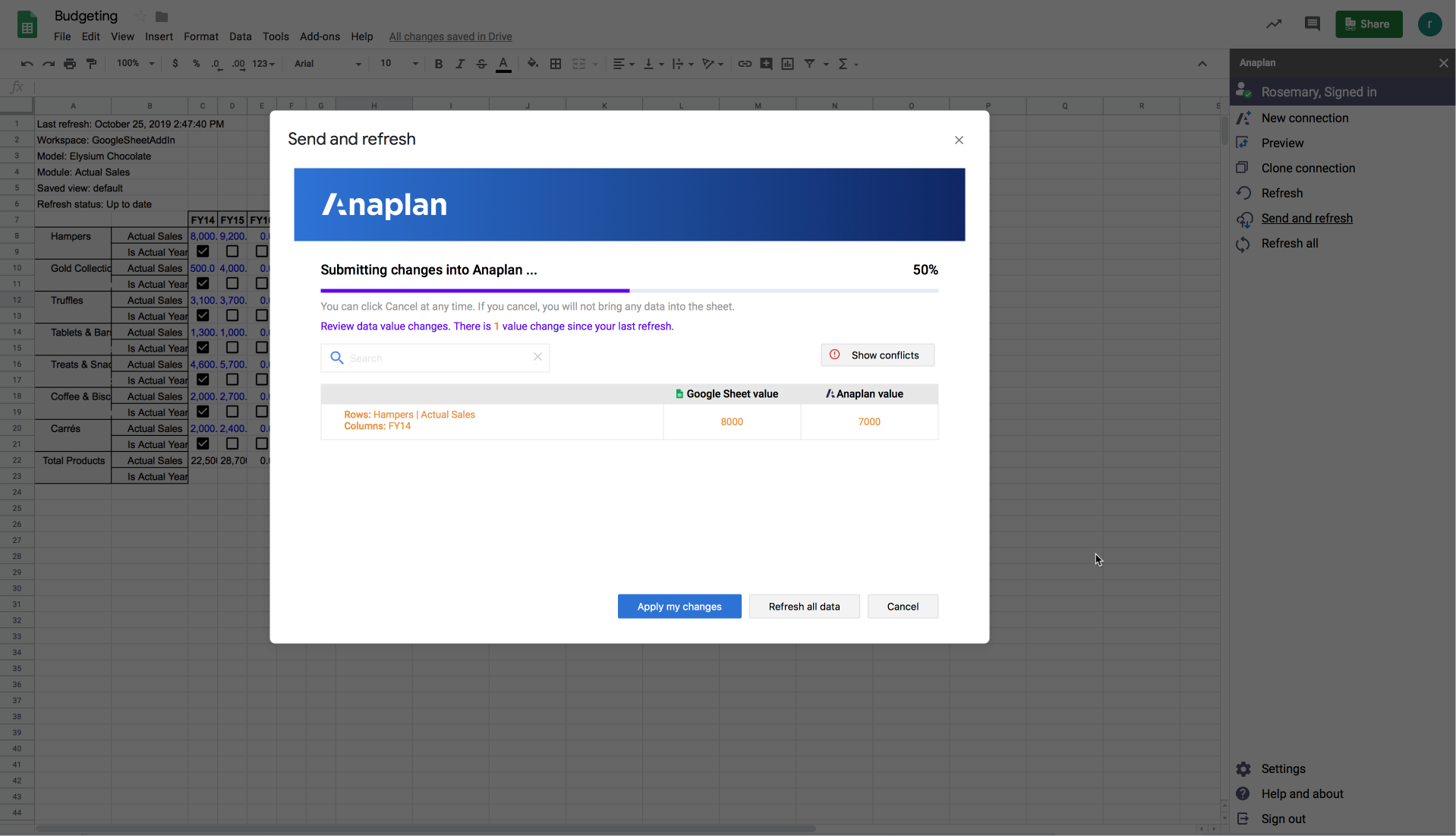
The Conflicts table displays the locations of all value changes or conflicts in the first column. The second column displays the Google Sheets value and the third column displays the current Anaplan value.
By default, the table displays all changes, not merely conflicts. You can toggle between Show all changes and Show conflicts using the button in the top-right corner of the wizard.
Value changes that can be submitted display in black.
Value conflicts, where you must choose between the Anaplan data and the Google Sheets data, display in orange.
Format conflicts and other conflicts that cannot be resolved within the wizard display in red.
If you hover your mouse pointer over any format or other non-value conflicts, tooltips display to provide more information.
If only value conflicts display, you can resolve these by choosing to accept either Google Sheet values or Anaplan values.
Other conflicts cannot be resolved in the wizard. You may be able to resolve them if you click Cancel to exit the wizard and make changes in Anaplan or Google Sheets, then try again. Learn how to prevent or resolve send and refresh conflicts that cannot be addressed in the wizard.
To resolve value conflicts:
- click Apply my changes to update Anaplan with your changes, or
- click Refresh all data to replace all values and cell formats in your Google worksheet with data from Anaplan,
A dialog warns that this action will clear your current worksheet values; click OK to accept or click the cross in the top-right corner of the dialog to return to the wizard and choose another option. - click Cancel to return to your worksheet with no change to your data.
Categories
- All Categories
- 2.3K Anaplan Community
- Academy
- Anaplan Talent Builder
- Model Design Course
- The Anaplan Way
- Archive
- 2 Idea exchange
- 62 Enterprise Scale
- 1.1K Extensibility
- 21 Intelligence
- 1.6K Planning & Modeling
- 331 Security
- Community Connections
- Connections
- Experiences
- Groups
- Personas
- Employees
- CS Toolkit
- Customer Care Center
- Forums
- Academy & Training
- Community Feedback & Updates
- Japan
- Anaplan Community Japan
- Anaplan Community Japan Knowledge Base
- HyperCare Japan
- JP-Central
- Support-Japanese
- Partners
- Partner Leadership Council
- Partner Product Council
- 724 Platform
- Anapedia
- App Hub
- Centers Of Excellence
- Extensions
- Planual
- Platform Updates
- 724 User Experience
- Profile Builder
- Resources
- Anaplan Advocates
- Anaplan Live!
- Community
- Community Advancement
- Community Connections
- Partner Program
- The Official Master Anaplanner Program
- Videos
- Welcome to the Anaplan Community!
- Success Central
- Support
- Case Portal Link
- Common Support Questions
- HyperCare Redirect
- Known Issues and Workarounds
- Support test page
- SupportFAQ
- Survey
- 2 Training Day Takeaways